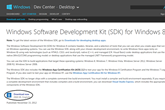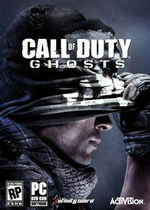使命召唤10:幽灵鼠标加速混乱解决方法
小编:简简单单时间:2013-11-11 14:00:19 来源:游戏堡整理
使命召唤10:幽灵鼠标加速混乱解决方法:
Mouse Acceleration
关于鼠标加速度混乱
Fear not, Barry, your days of wild slippery aiming will soon be over.
Does the mouse control in Call of Duty: Ghosts just feel wrong to you? You're not alone. You'll want to check that Mouse Acceleration is turned off in the main menu, of course. Then, disable any programs that add overlays, like Fraps, and the Steam overlay.
1:关闭fraps,steam等等会覆盖鼠标加速度值设置的程序
To disable the Steam overlay right click on Call of Duty: Ghosts, head to "Properties" and then visit the "General" tab. Uncheck the "Enable Steam Community In-Game" box there.
【正版用户看】如何关闭steam的鼠标设置:右击 Call of Duty: Ghosts图标,选择 "Properties",选择 "General" ,清除 "Enable Steam Community In-Game"复选框
If that fails, then players on the COD: Ghosts Steam forums have reportedly had luck reducing the polling rate of their mice to 250Hz. The method for that will vary depending on your mouse software.
或者:将鼠标的采样频率降低到250HZ以下
The always-useful PC Gaming Wiki have also found a config tweak that might help with the sudden jumps mouse movements can sometimes trigger. Change seta r)elevatedPriority "1" to seta r)elevatedPriority "0" in the config_mp.cfg file, found in Steam -> SteamApps -> common -> Call of Duty Ghosts -> players2
【正版用户看】2:找到config_mp.cfg文件,并且修改其中的seta r)elevatedPriority "1" 为 seta r)elevatedPriority "0"。
这个文件位于Steam -> SteamApps -> common -> Call of Duty Ghosts -> players2

使命召唤10:幽灵
版本:中文版 | 大小:30998926
8.0
下载
相关合集: